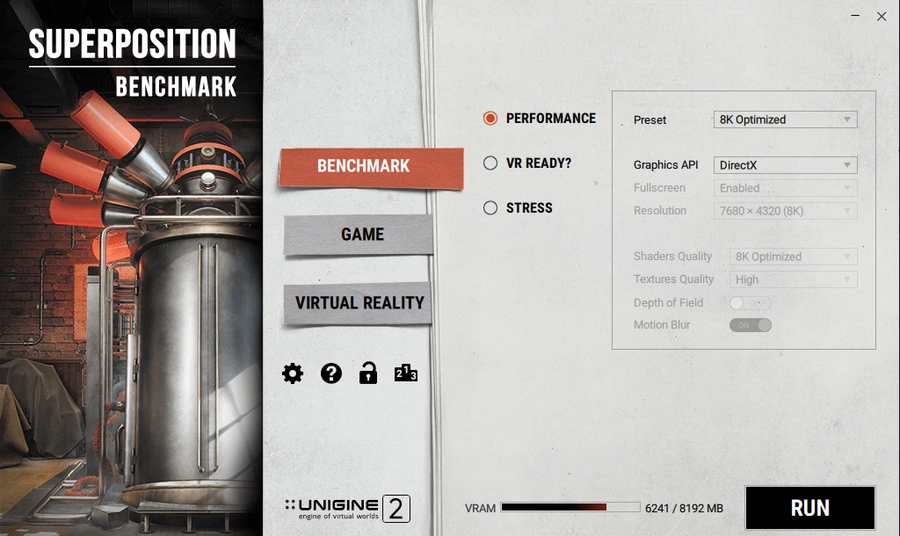GPU Performance Optimization
Introduction
This section covers advanced techniques like undervolting (UV) and overclocking (OC).
Under-volting helps reduce power draw and heat, improving thermal efficiency and battery life. The aim is to find the lowest optimal voltage that the GPU can use without causing performance losses or instability. Over-clocking pushes your GPU above factory clocks for higher performance. This usually increases temps, but mixing it with UV mitigate the effects (more on that later)
Prerequisites ⚠️
Overclocking Software
Monitoring Software
HWiNFO -- It displays the values of all sensors available.
GPU-Z -- It reports hardware specifics of your GPU.
Benchmarks In order to test our UV, we need to stress test to make sure the values are stable. Instability is when you have artifacts, freezes, crashes, major stutters, or shutdowns.
One of the best ways to stress-test a GPU is to just run some games (eg:- Cyberpunk 2077)
Superposition -- Dedicated benchmarking software. Make sure to set the preset so it maxes out the VRAM without going over. It's also has pretty reliable scores if you want to graph/see performance regressions.
Undervolting ⚡
Before proceeding, ensure you have installed everything from Prerequisites ⚠️
For demonstration purposes, we are going to be using an example 4060M GPU. Your GPU settings and UV WILL VARY.
You can click the images to get a zoomed view
Steps
Run a game or the superposition benchmark software.
Then, open GPU-Z and head to the Sensors tab.
Note your GPU Clock andGPU Voltage values (should be ≥ ~0.975v).
Keep note of the GPU Temperature

Open MSI Afterburner. Inside, do CTRL + F to open the curve editor.
The bottom horizontal line is your voltage.
The vertical line to your left is your clock speed.
It should look like this:

Remembering your max GPU Voltage, click the dot directly above it.
These are your stock values. (In my case, 1.01v & ~2500Mhz as highlighted in white)

Next, go down by 25mv and click that point. (In my case, that would be 0.975v )

Then, hold shift + drag the point upwards till the highlighted GPU Clock value on the left reaches your stock clocks from before. (In my case, I dragged it from 2400MHz to 2500Mhz)

Next, again, hold shift, select the entire region to the right of your value (0.975v in my case) and drag it fully down.

It should look like this:

Run the SuperposItion Benchmark to test your settings.
If you do not experience crashes or artifacts, repeat Steps 4 till 8 again. If you hit an unstable voltage, keep increasing the voltage by 5mv until you have stable results again. (Suppose, 0.975v is unstable for you. Increase it by 5mv - 0.980v - and test again. If it's still unstable, keep going until you have stable results).
Congratulations! You should now have a lower temperature while maintaining the same performance! Compare your GPU Temperature from Step 1 vs now!
Last updated
Was this helpful?